Of course we never use DWG. And of course we always use them in the ‘right’ way… But still, ones in a while I get this question: “I think there are a couple off DWG's in my project. But I do not know the status. And basically I also do not know where they are. -small voice- Help”
So let me showcase some things about DWGs in Revit.
You can Import or Link a DWG. And you also can Import a DWG in a Family.
When you insert a DWG you can choose to insert it in a View (= 2D annotation) or as 3D Model information.
A 2D annotation DWG has the option to put the DWG in the background or in foreground. And a 3D DWG has a 3D Z-position that will influence the visibility
After that there are a lot of ways to change the visibility but that is not part of this blogpost. Because today we wants to find DWG’s and kill it if necessary. 😊 By killing it I do not mean explode the whole thing -which will be showcased nevertheless- but removing absolete ones. And regain control over your project, so everything is zen again.
 |
| Let's start with Linking in current view only - just as we learned |
 |
| Use foreground or background to change the visibilty |
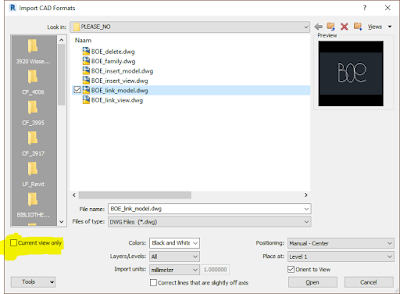 |
| Now let's try linking it as model information |
 |
| By changing the offset related to the reference level of the DWG you can change the visibility |
 |
| And yes the DWG is actually there in 3D |
 |
| Even in your Section or Elevation... |
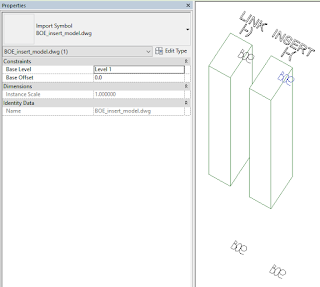 |
| I did the same thing but then bij inserting DWG's by view and in 3D |
 |
| Now we got 4 DWG's in different ways in our project. None of them can be found in the browser |
 |
| And only the linked DWG (by view) can be found in the manage lnks dialog |
 | ||||
| But there is MORE. You also can import a link in a Family. And let's try exploding 1 off them | - | just for kicks- |
 |
| The visibility of the inserted DWG in de Family is based on annotation options - like draw in foreground |
 |
| The visibilty options of the exploded DWG in the Family is based on model information |
 |
| Only the lines of the exploded DWG in the Fanily are visible in 3D when loaded in the project. |
 |
| Under Imported Categories you will only find the layers of the not exploded version of the DWG in your Family |
 |
| The exploded DWG in your Family is part of the Family Category. So there are new Sub Categories created |
 |
| Yes you get really model lines |
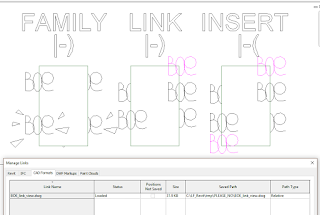 |
| Back to our subject. There is still only 1 linked by view DWG in your manage links.. UI menu |
 |
| When changing the original DWG only the DWG link by view is changed. This is also the only one that would show up in the manage links UI |
- Exploded versions are part of your model - deal with it -
- Only the Linked by View version has interaction to a DWG file outsite Revit and can be checked for a Date etc. Others are frozen versions of a original DWG.
- You can grab the 3D versions of DWG easily in multiple ways. One is by selecting everything in a 3D view and use the filter option.
- Inserted 2D versions are much harder. You need at least some help. There should still be some addin around. And otherwise Dynamo can be handy to find the related views. Or even create a Selection set with the help of Clockwork -as always-
- you can get some testfiles https://bit.ly/2PeE31z
 |










Geen opmerkingen:
Een reactie posten